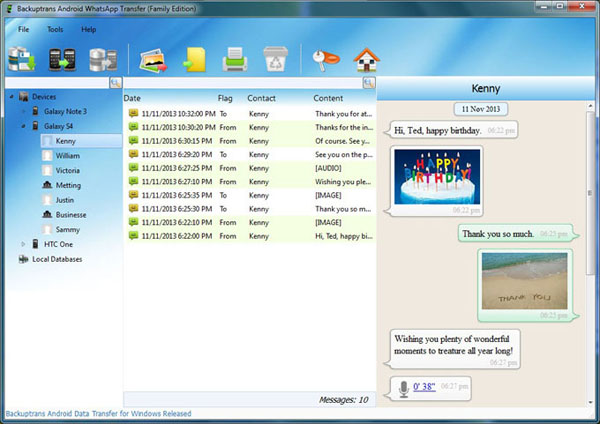How to transfer/backup your entire chat history to your new phone:
1.Creat a backup of your chat history on your old phone. To do this you open the settings menu of WhatsApp, tap on "Chat Settings" and then tap "backup chat history".
2.Connect your smartphone via USB cable to the PC and navigate in the internal memory of the device to the folder "WhatsApp / Databases". Here are all the backup files saved with the date (eg msgstore-2013-05-29.db.crypt). Copy the file with the latest date on your PC, such as on the desktop.
3. Install WhatsApp on your new device. Important: Do not start the app!
4.Connects your new device via USB to the PC. If you've downloaded WhatApp onto your new device, a folder "WhatsApp / Databases" should be already there. If not, you can manually create it. Then you copy over the backup file msgstore-YYYY-MM-TT.db.crypt into this folder.
5.Then start your WhatsApp on your new phone and verify your phone number. You should now get a notification that a message backup was found. Just click on "Restore" tap, done.
After a few seconds, all messages are returned. Then you still have to enter a name and possibly set a profile picture, and already you have all the old chats on your new smartphone and you can continue exactly where you stopped before.
You may also want to know
1.Email WhatsApp Chat History and Read It on Computer. Go to WhatsApp Conversation > Tap contact’s name/Group subject> Tap
Email Conversation on the bottom > Select content. Finally, enter E-mail address and send to yourself.
2.Backup WhatsApp Messages from iPhone to Computer via iTunes, then read whatsapp messages on PC with a free iTunes backup extractor.
Source:
Extract whatsapp messages from iphone backup